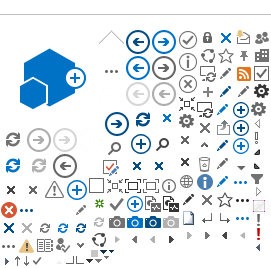Topics found on this page:
Download the E-Ident demo app
The demo app is a standalone Java application that demonstrates how Nets E-Ident service can be integrated into a typical application. Even though the demo app is written as a Java application, the E-Ident service is equally accessible using any other language or platform.
The demo app can be downloaded from here:
E-Ident demo app.
Install and run the app
To run E-Ident demo app you will need a demo app specific client id and a client secret code. The client id and the secret code can be received by using the
Contact us form to Nets support.
Note: You may also receive a dedicated configured setup with dedicated client id and client secret code. The demo app will not run correctly towards a dedicated setup. To get a dedicated setup you must be a registered E-Ident customer. To become a customer, contact our sales department.
Once you have received the demo app client id and client secret code, follow the below steps to run the demo app:
- Unzip the zip file (eident-demo-app.zip)
- Navigate to target folder inside the unzipped folder i.e. <your_parent_folder>/eident-demo-app/target
- Open command prompt in that folder
- Run the below command:
Note: Java 11 is required to run this demo app. Also note that the common setup of the E-Ident demo app uses encrypted ID Token (this is the default from end of October 2021).
java -jar eident-demo-app.jar <customer-identifier> <secret-code>
The command will start a web server that can be accessed using the following URL (as displayed in the command prompt):
- http://localhost:8080/eident
The browser should display the initial page that looks similar to the following screenshot:
5. If you want to test with your merchant-identifier and expect encrypted token response then need to pass your own keystore as parameter.
java -jar eident-demo-app.jar <merchant-identifier> <secret-code> <keystore-path> <keystore-password> <private-key-alias>
Note:
Use the below (for preprod):
merchant-identifier=DEMOYDXBCY4R
secret-code=fi4t0fjjo1bu
Continue to Step 2 >