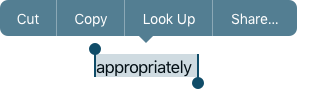Users can touch and hold or double-tap an element in a text field, text view, web view, or image view to select content and reveal edit options, such as Copy, Cuy and Paste.
Edit Menus
Guidelines
Edit menus need to be customized for the context they appear in, offering features that correspond with the user needs in that particular instance. Follow the below guidelines to help ensure the usability of your edit menus in your app:
- The commands in the edit menu need to correspond to the context. For example, if nothing is selected the menu shouldn’t show options that require a selection, sush as Copy or Cut.
- Add custom, app-specific commands, if they would provide value to your users. Place these after the default, system-provided ones, as the latter are well known and frequently used by users. At the same time, don’t overwhelm users with too many commands.
- The placement of the edit menu needs to be adjusted in order to prevent it from covering important content or parts of the interface.
- Don’t have other controls with the same functionality as the edit menu. Having the same control in multiple points of your interface can confuse users.
- Allow non-editable text (social media statuses, image labels) to be selected and copied.
- Make editing actions undoable, as edit menu actions do not require confirmation.
- The labels of your custom commands need to be short and concise, clearly explaining what actions they perform.